Most digital ad buyers know it's a big problem when server events and browser events don't match up in the Meta/Facebook Events Manager. But few know how to actual find and fix the problem.
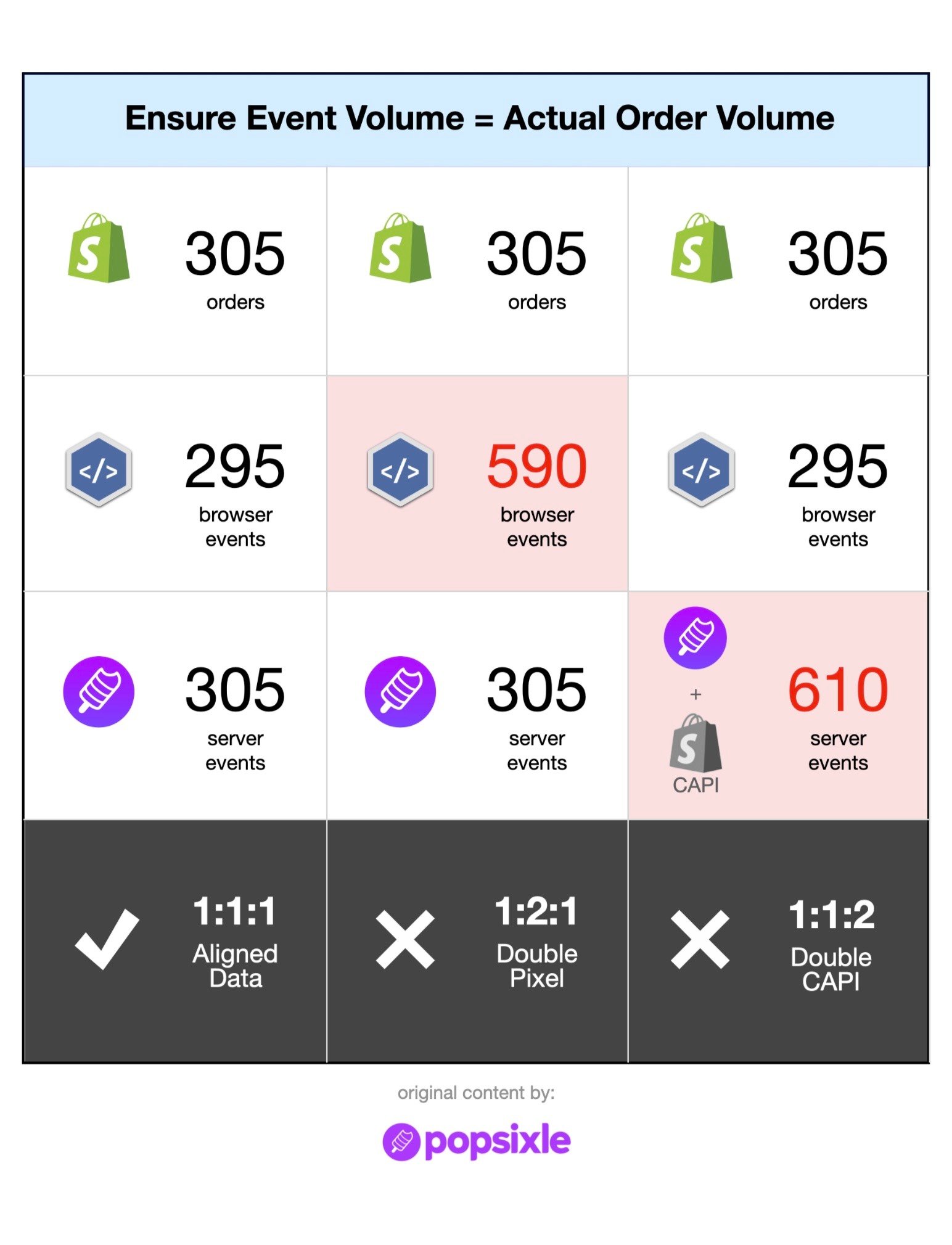
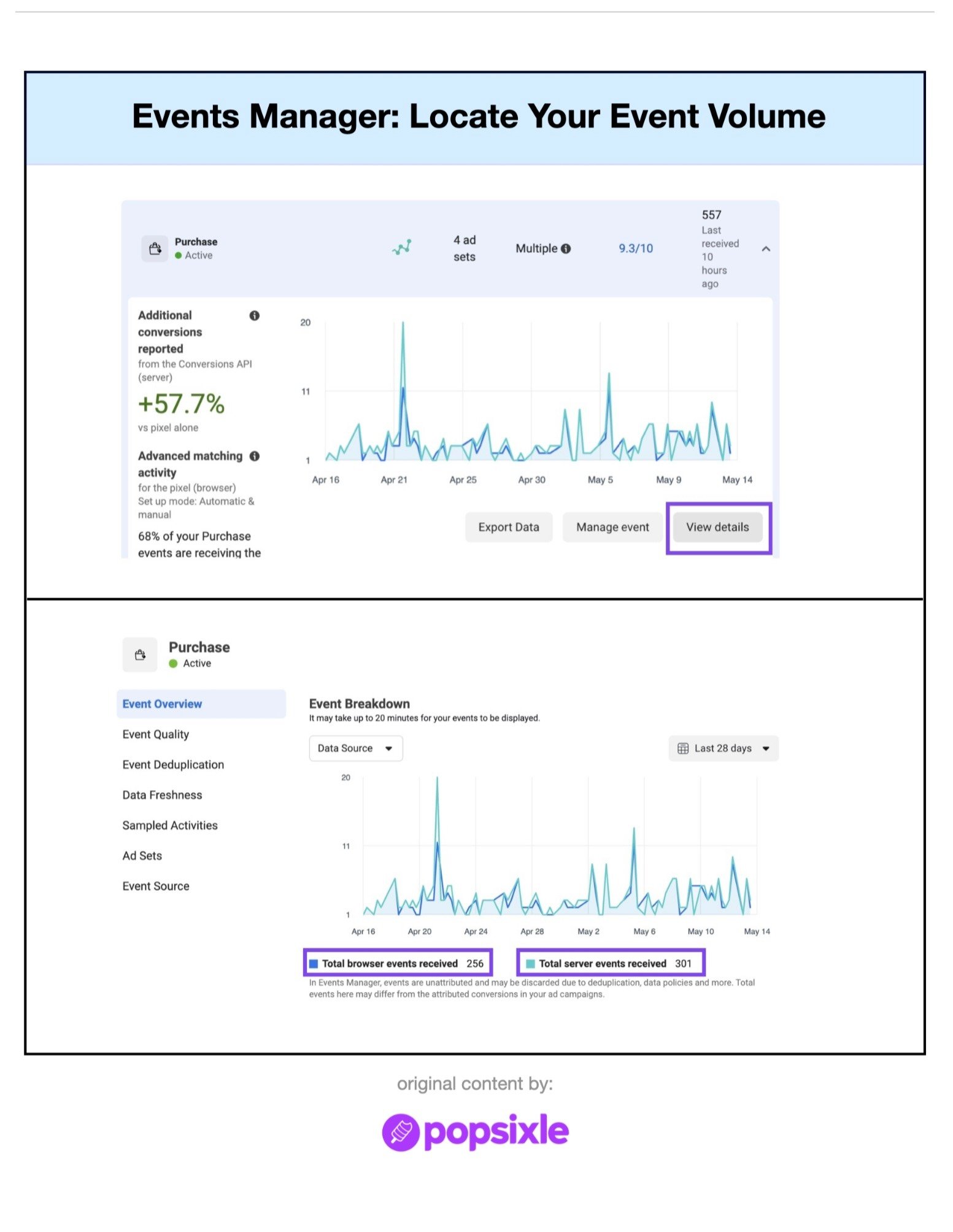
Here's how you can figure out what's wrong with a simple pixel event audit.
To uncover any data alignment issues, you want to compare data across sources:
1. How many ACTUAL Purchases occurred on your website
2. How many BROWSER Purchase events were received by your Meta pixel
3. How many SERVER-side Purchase events were received by your Meta pixel
Start by picking a specific date range and looking up how many actual orders occurred on your website (ie. your Shopify Analytics Dashboard).
Now you want to compare that order volume to the volume of Purchase events your pixel received.
To see how many browser and server-side Purchase events were received by Meta, follow these steps:
- Log into your Events Manager and choose your active pixel
- Set your date range (ie: last 28 days)
- Select the Purchase event, and click the Views Details button
- The Event Overview tab shows total Browser/Server events received
This is the actual volume of event data received by your Meta pixel. It should match the actual number of Purchases you had on your site and should match the number of events sent by your CAPI connection.
✅ If for every actual purchase you've received, you've gotten 1x Browser event and 1x Server event, your pixel + CAPI set up is sending the right number of events
✅ If your Server event volume matches, and your browser events are slightly lower than that (usually 10-30%) this means your server-side connection is doing its job and sending data you were otherwise missing
❌ If the browser events received are exactly 2X TOO HIGH, it means you have duplicate pixel events firing
❌ If the server events received are exactly 2X TOO HIGH, it means you have 2 CAPI connections turned on and all your events are double counted
(I'm using 2X as an example. It might be 3X, 4X, etc, depending on how many duplicate pixels or duplicate server-side connections you have.)
It's super important to compare these pixel numbers to your actual order numbers so that you aren't just looking at a volume-based line graph with zero sense of scale. Run these numbers to verify actual volume.
I've audited hundreds of pixels and have seen every combination of over-counting and under-counting you can imagine.
This is the exact exercise I go through with actual clients several times a week. If you have any concerns about your data connection, you can reproduce these steps and run your own pixel event audit to quickly find any issues.